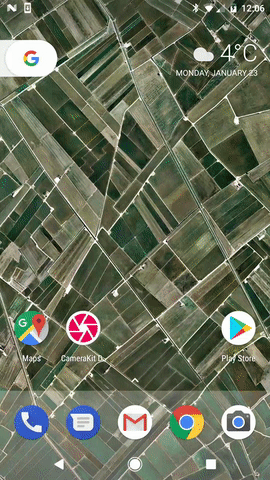|
|
9 years ago | |
|---|---|---|
| .repo | 9 years ago | |
| camerakit | 9 years ago | |
| demo | 9 years ago | |
| gradle/wrapper | 9 years ago | |
| .gitignore | 9 years ago | |
| LICENSE | 9 years ago | |
| README.md | 9 years ago | |
| build.gradle | 9 years ago | |
| gradle.properties | 9 years ago | |
| gradlew | 9 years ago | |
| gradlew.bat | 9 years ago | |
| settings.gradle | 9 years ago | |
README.md
CameraKit is an extraordinarily easy to use utility to work with the infamous Android Camera and Camera2 APIs. Built by Dylan McIntyre.
Try out all the unique features using the CameraKit Demo from the Google Play store!
Table of Contents
- Features
- Setup
- Usage
- Automatic Permissions Behavior
- Dynamic Sizing Behavior
- Capture Mode Behavior
- Credits
- License
Features
- Image and video capture seamlessly working with the same preview session.
- Automatic system permission handling.
- Automatic preview scaling.
- Create a
CameraViewof any size (not just presets!). - Automatic output cropping to match your
CameraViewbounds.
- Create a
- Multiple capture modes.
PICTURE_MODE_QUALITY: an image captured normally using the camera APIs.PICTURE_MODE_SPEED: a freeze frame of theCameraViewpreview (similar to SnapChat and Instagram) for devices with slower cameras.- Automatic picture mode determination based on measured speed.
- Built-in tap to focus and auto focus.
Setup
Add CameraKit to the dependencies block in your app level build.gradle:
compile 'com.flurgle:camerakit:1.0.0'
Usage
To use CameraKit, simply add a CameraView to your layout:
<com.flurgle.camerakit.CameraView
android:id="@+id/camera"
android:layout_width="match_parent"
android:layout_height="match_parent" />
Make sure you override onResume and onPause in your activity, and make calls respectively to CameraView.start() and CameraView.stop().
@Override
protected void onResume() {
super.onResume();
cameraView.start();
}
@Override
protected void onPause() {
cameraView.stop();
super.onPause();
}
Events
Make sure you can react to different camera events by setting up a CameraListener instance.
camera.setCameraListener(new CameraListener() {
@Override
public void onCameraOpened() {
super.onCameraOpened();
}
@Override
public void onCameraClosed() {
super.onCameraClosed();
}
@Override
public void onPictureTaken(byte[] picture) {
super.onPictureTaken(picture);
}
@Override
public void onVideoTaken(File video) {
super.onVideoTaken(video);
}
});
Extra Attributes
<com.flurgle.camerakit.CameraView xmlns:camerakit="http://schemas.android.com/apk/res-auto"
android:id="@+id/camera"
android:layout_width="match_parent"
android:layout_height="match_parent"
camerakit:ckCropOutput="true"
camerakit:ckFacing="back"
camerakit:ckFlash="off"
camerakit:ckPictureMode="quality"
camerakit:ckTapToFocus="on" />
ckCropOutput
| Value | Description |
|---|---|
true |
Crop the output image or video to only contain what can be seen on the CameraView preview. |
false |
Output the full image or video regardless of what is visible on the CameraView preview. |
ckFacing
| Value | Description |
|---|---|
back |
Default CameraView preview to back camera. |
front |
Default CameraView preview to front camera. |
ckFlash
| Value | Description |
|---|---|
off |
Default CameraView flash to off. |
on |
Default CameraView flash to on. |
auto |
Default CameraView flash to automatic. |
ckPictureMode
| Value | Description |
|---|---|
quality |
Use normal Android Camera API image capturing. |
speed |
Freeze the CameraView preview and grab a Bitmap of the frame. |
auto |
Default picture mode to quality, but fallback to speed if capturing is determined to be too slow. |
ckTapToFocus
| Value | Description |
|---|---|
on |
Tap to focus is enabled and a visible focus circle appears when tapped, similar to the Android built-in camera. |
invisible |
Tap to focus is enabled, but no focus circle appears. |
off |
Tap to focus is off. |
Capturing Images
To capture an image just call CameraView.capturePicture(). Make sure you setup a CameraListener to handle the image callback.
camera.setCameraListener(new CameraListener() {
@Override
public void onPictureTaken(byte[] picture) {
super.onPictureTaken(picture);
// Create a bitmap
Bitmap result = BitmapFactory.decodeByteArray(picture, 0, picture.length);
}
});
camera.takePicture();
Capturing Video
To capture video just call CameraView.startRecordingVideo() to start, and CameraView.stopRecordingVideo() to finish. Make sure you setup a CameraListener to handle the video callback.
camera.setCameraListener(new CameraListener() {
@Override
public void onVideoTaken(File video) {
super.onVideoTaken(video);
// The File parameter is an MP4 file.
}
});
camera.startRecordingVideo();
camera.postDelayed(new Runnable() {
@Override
public void run() {
camera.stopRecordingVideo();
}
}, 2500);
Automatic Permissions Behavior
You can handle permissions yourself in whatever way you want, but if you make a call to CameraView.start() without the android.permission.CAMERA permission, an exception would normally be thrown and your app would crash.
With CameraKit, we will automatically prompt for the android.permission.CAMERA permission if it's not available. If you want to handle it yourself, just make sure you dont call CameraView.start() until you acquire the permissions.
Dynamic Sizing Behavior
You can setup the CameraView dimensions however you want. When your dimensions don't match the aspect ratio of the internal preview surface, the surface will be cropped minimally to fill the view. The behavior is the same as the android:scaleType="centerCrop" on an ImageView.
[Insert GIF]
Output Cropping
When you capture output you can either capture everything - even what is not visible to the user on the CameraView - or just the visible preview. See ckCropOutput above for usage.
[Insert GIF]
adjustViewBounds
You can use a mix of a fixed dimension (a set value or match_parent) as well as wrap_content. When you do this make sure you set android:adjustViewBounds="true" on the CameraView.
When you do this the dimension set to wrap_content will automatically align with the true aspect ratio of the preview surface. In this case the whole preview will be visible.
Capture Mode Behavior
We decided to add multiple capture modes to CameraKit to allow you to give a better image capturing experience to users with slower cameras when appropriate.
See ckPictureMode above for usage.
Quality
When you use PICTURE_MODE_QUALITY (camerakit:ckPictureMode="quality"), images will be captured using the normal camera API capture method using the shutter.
[Insert GIF]
Speed
When you use PICTURE_MODE_SPEED (camerakit:ckPictureMode="speed"), images will be captured by grabbing a single frame from the preview. This behavior is the same as SnapChat and Instagram. This method has a higher rate of motion blur but can be a better experience for users with slower cameras.
[Insert GIF]
Auto
When you use PICTURE_MODE_AUTO (camerakit:ckPictureMode="speed"), images will be first be captured using the quality method. If capture consistently takes a long amount of time, the picture mode will fallback to speed.
[Insert GIF]
Tap To Focus
Along with the always on auto-focus, you can enable tap to focus in your CameraView. See ckTapToFocus for usage. You have the option of having it on with a visible focus marker, on with no marker, or off.
[Insert GIF]
Credits
Dylan McIntyre
License
CameraKit-Android is MIT licensed.