You can not select more than 25 topics
Topics must start with a letter or number, can include dashes ('-') and can be up to 35 characters long.
234 lines
7.5 KiB
234 lines
7.5 KiB
---
|
|
ConstraintLayout 一篇就够了~
|
|
---
|
|
|
|
#### 目录
|
|
|
|
1. 基本使用
|
|
1. 相对位置
|
|
2. 设置边距
|
|
3. 水平/垂直偏移量
|
|
4. 按比例设置
|
|
5. 链
|
|
6. GuideLine
|
|
2. 代码设置约束以及动画
|
|
3. 优势
|
|
4. 注意事项
|
|
1. 可见性
|
|
2. margin 负值问题
|
|
3. 区分 0dp 、match_parent、warp_content
|
|
5. 参考
|
|
|
|
#### 前言
|
|
|
|
对于 ConstraintLayout,最开始看的郭大叔的 [Android新特性介绍,ConstraintLayout完全解析](https://blog.csdn.net/guolin_blog/article/details/53122387),但是由于自身原因更倾向于直接在 xml 里面写。之后又看了鸿洋的 [ConstraintLayout 完全解析 快来优化你的布局吧](https://blog.csdn.net/lmj623565791/article/details/78011599?utm_source=tuicool&utm_medium=referral),还不错,但是有些知识的遗漏。
|
|
|
|
如果你一点没接触过约束布局,以上两篇是不错的选择。
|
|
|
|
本文把 ConstraintLayout 的使用细分了一下,**对于控件的学习,一定要自己动手写!**
|
|
|
|
看完自己动手敲一遍,基本上就可以在项目中尝试用了~
|
|
|
|
本文偏总结,想要看每个属性的预览图,可以参考:[ConstraintLayout在项目中实践与总结](https://www.jianshu.com/p/f110b4fcfe93)
|
|
|
|
我也是看了这篇文章受益匪浅,在这里诚谢作者的无私奉献~
|
|
|
|
最后,直接 fork [https://github.com/googlesamples/android-ConstraintLayoutExamples](https://github.com/googlesamples/android-ConstraintLayoutExamples)
|
|
|
|
#### 基本使用
|
|
|
|
##### 相对位置
|
|
|
|
```java
|
|
layout_constraintLeft_toLeftOf
|
|
layout_constraintLeft_toRightOf
|
|
...
|
|
layout_constraintBaseline_toBaselineOf //文字的 baseline 对齐
|
|
```
|
|
|
|
这一部分的使用和 RelativeLayout 使用一致,设置控件的相对位置。
|
|
|
|
##### 设置边距
|
|
|
|
边距分为普通边距和依赖控件被 Gone 掉后的边距属性:
|
|
|
|
```java
|
|
//普通边距
|
|
android:layout_marginStart
|
|
android:layout_marginLeft
|
|
...
|
|
//依赖控件被 GONE 掉后的边距属性
|
|
android:layout_goneMarginStart
|
|
android:layout_goneMarginLeft
|
|
```
|
|
|
|
##### 水平/垂直偏移
|
|
|
|
```java
|
|
//值为 0~1 之间
|
|
layout_constraintHorizontal_bais //水平偏移
|
|
layout_constraintVertical_bais //垂直偏移
|
|
```
|
|
|
|
##### 按比例设置
|
|
|
|
```java
|
|
//设置控件宽高比,前提是至少有一个尺寸是 0dp
|
|
//值可以是 float,比如 0.5,表示宽高比
|
|
//也可以是形如:5:3,表示宽高比
|
|
layout_constraintDimentionRatio
|
|
```
|
|
|
|
如果宽高都设置了 0dp,那么控件会在满足比例的情况下尽可能填满父布局。
|
|
|
|
##### 链
|
|
|
|
```java
|
|
//链提供了在一个维度上管理一组控件的方式,链的属性由链头控制
|
|
//它有三个值: spread、spread_inside、packed,默认值是 spread
|
|
layout_constraintHorizontal_chainStyle
|
|
layout_constraintVertical_chainStyle
|
|
```
|
|
|
|
至于不同的样式会是什么效果,这里直接盗官网图说明:
|
|
|
|
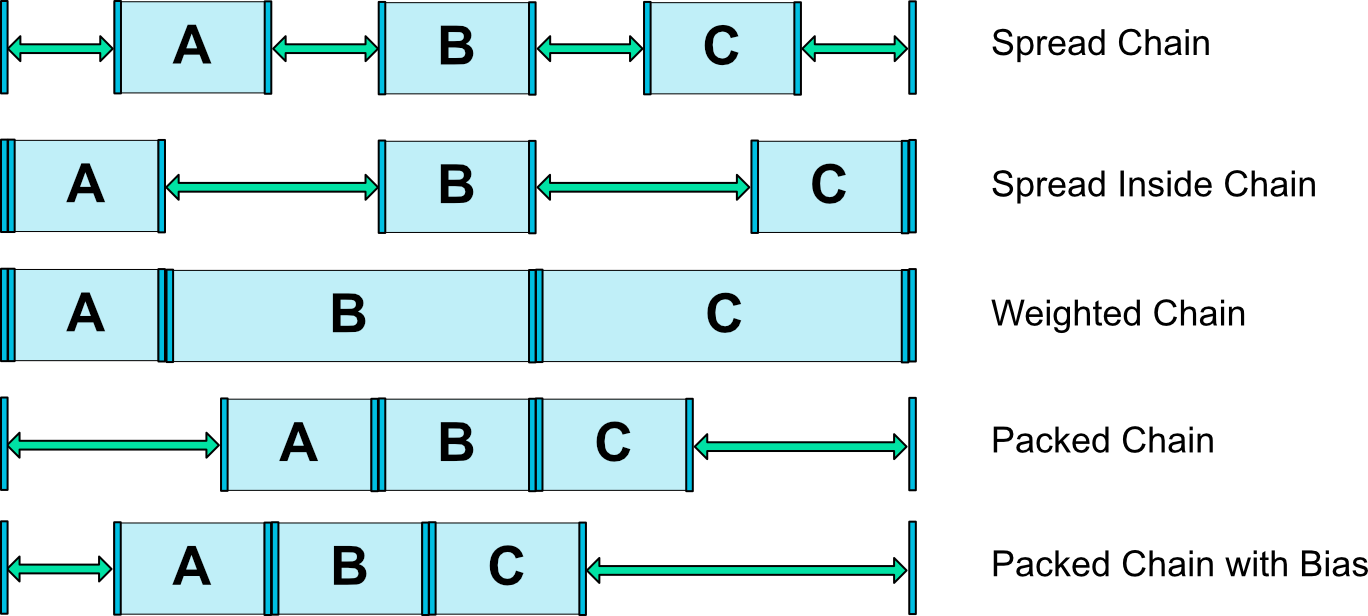
|
|
|
|
##### Guideline
|
|
|
|
Guideline 可以理解为布局辅助线。
|
|
|
|
```java
|
|
<android.support.constraint.Guideline
|
|
android:id="@+id/vertical_line"
|
|
android:orientation="vertical"
|
|
app:layout_constraintGuide_percent="0.5"
|
|
android:layout_width="wrap_content"
|
|
android:layout_height="wrap_content" />
|
|
|
|
<android.support.constraint.Guideline
|
|
android:id="@+id/horizontal_line"
|
|
android:orientation="horizontal"
|
|
app:layout_constraintGuide_percent="0.5"
|
|
android:layout_width="wrap_content"
|
|
android:layout_height="wrap_content" />
|
|
```
|
|
|
|
它有垂直和水平两个方向,垂直宽度为 0,高度为父容器;水平高度为 0,宽度为父容器。
|
|
|
|
放置 Guideline 的三种方式:
|
|
|
|
1. layout_constraintGuide_begin
|
|
|
|
给定左边或顶部一个固定距离
|
|
|
|
2. layout_constraintGuide_end
|
|
|
|
给定距离右边或底部一个固定距离
|
|
|
|
3. layout_constraintGuide_percent
|
|
|
|
给定宽高一个百分比距离
|
|
|
|
#### 代码设置约束
|
|
|
|
用代码设置约束着实是一个坑!
|
|
|
|
通过 ConatraintSet,允许在代码中进行设置约束,进行布局变换。
|
|
|
|
这里,可以直接看前言给的官方示例了,效果如下:
|
|
|
|
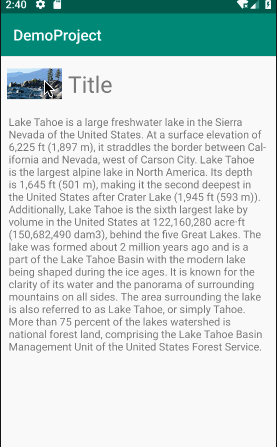
|
|
|
|
代码两三行就完了,就是两个布局,布局里面的 View id 一致,添加过渡效果只需要一行代码:
|
|
|
|
```java
|
|
TransitionManager.beginDelayedTransition(mConstraintLayout);
|
|
```
|
|
|
|
就不多说了,直接 fork Simples 吧。
|
|
|
|
#### 优势
|
|
|
|
约束布局减少了布局嵌套,在绘制渲染上提供了更好的性能。根据 Google 提供的数据表明,ConstraintLayout 在测量/布局阶段的性能比 RelativeLayout 大约高 40%。
|
|
|
|
同时,由于各种百分比的属性,适配性比传统布局好。
|
|
|
|
#### 注意事项
|
|
|
|
1. 可见性
|
|
|
|
约束布局中的可见性和其他布局相比不太一样,当控件设为 gone 时,被认为尺寸为 0,可以理解为布局上的一个点。若 gone 的控件对其它控件有约束,约束保留并生效,但是所有边距会清零。
|
|
|
|
2. margin 负值问题
|
|
|
|
在其他布局中,可以设置 margin 负值来达到布局重叠的效果,而在约束布局中设置 margin 负值不生效,那如何才能实现布局重叠的效果呢?
|
|
|
|
可以通过辅助线和 1dp View 来实现,内在思想都是一样的。
|
|
|
|
```java
|
|
<android.support.constraint.ConstraintLayout
|
|
xmlns:android="http://schemas.android.com/apk/res/android"
|
|
android:layout_width="match_parent"
|
|
android:layout_height="match_parent"
|
|
xmlns:app="http://schemas.android.com/apk/res-auto">
|
|
<Button
|
|
android:id="@+id/btn"
|
|
android:text="按钮"
|
|
app:layout_constraintLeft_toLeftOf="parent"
|
|
app:layout_constraintRight_toRightOf="parent"
|
|
app:layout_constraintTop_toTopOf="parent"
|
|
android:layout_width="0dp"
|
|
android:layout_height="200dp" />
|
|
|
|
//辅助 View
|
|
<View
|
|
android:id="@+id/view"
|
|
app:layout_constraintBottom_toBottomOf="@id/btn"
|
|
android:layout_marginBottom="40dp"
|
|
android:visibility="invisible"
|
|
android:layout_width="match_parent"
|
|
android:layout_height="1dp" />
|
|
<Button
|
|
app:layout_constraintTop_toBottomOf="@+id/view"
|
|
app:layout_constraintLeft_toLeftOf="parent"
|
|
app:layout_constraintRight_toRightOf="parent"
|
|
android:text="按钮"
|
|
app:layout_constraintWidth_max="200dp"
|
|
android:layout_width="0dp"
|
|
android:layout_height="100dp" />
|
|
|
|
</android.support.constraint.ConstraintLayout>
|
|
```
|
|
|
|
3. 0dp、match_parent、warp_content 区别
|
|
|
|
当设置 0 dp 的时候,它会基于约束最终确定大小。而设置 match_parent 充满父布局,此时设置的约束都不会生效。
|
|
|
|
基于约束确定大小有三种:
|
|
|
|
```java
|
|
//设置约束宽/高最小值
|
|
layout_constraintWidth_min
|
|
layout_constraintHeight_min
|
|
//设置约束宽/高最大值
|
|
layout_constraintWidth_max
|
|
layout_constraintHeight_max
|
|
//根据百分比设置
|
|
//需要现开启百分比模式
|
|
layout_constraintWidth_default = "percent"
|
|
layout_constraintHeight_default = "percent"
|
|
layout_constraintWidth_percent = "0.5"
|
|
layout_constraintHeight_percent = "0.5"
|
|
```
|
|
|
|
对于 warp_content,它会根据内容计算合适大小,所以添加约束是不起效果的,但是我们也可以强制约束:
|
|
|
|
```java
|
|
layout_constraintWidth = "true"
|
|
layout_constraintHeight = "true"
|
|
```
|
|
|
|
#### 参考
|
|
|
|
[ConstraintLayout在项目中实践与总结](https://www.jianshu.com/p/f110b4fcfe93) |