16 KiB
A fork of Dylan McIntyre's CameraKit-Android library, originally a fork of Google's CameraView library. The library at this point has been completely rewritten and refactored. See below for a list of what was done. This works better than any other library I have tried, and I would be grateful for any issue, suggestion or contribution.
CameraKit
CameraKit is a well documented, high-level library that makes capturing pictures and videos easy, addressing most of the common issues and needs, and still leaving you with flexibility where needed.
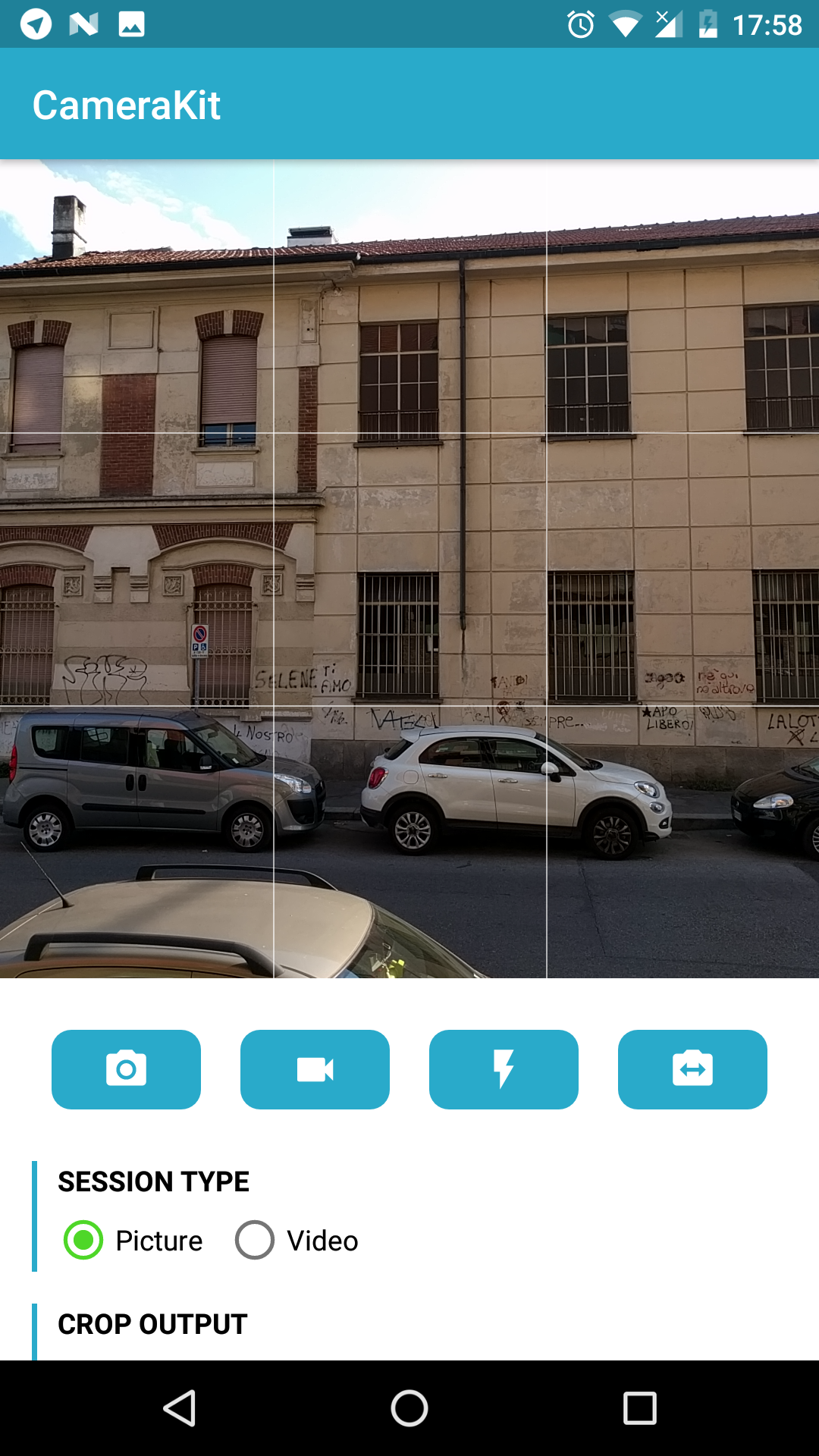
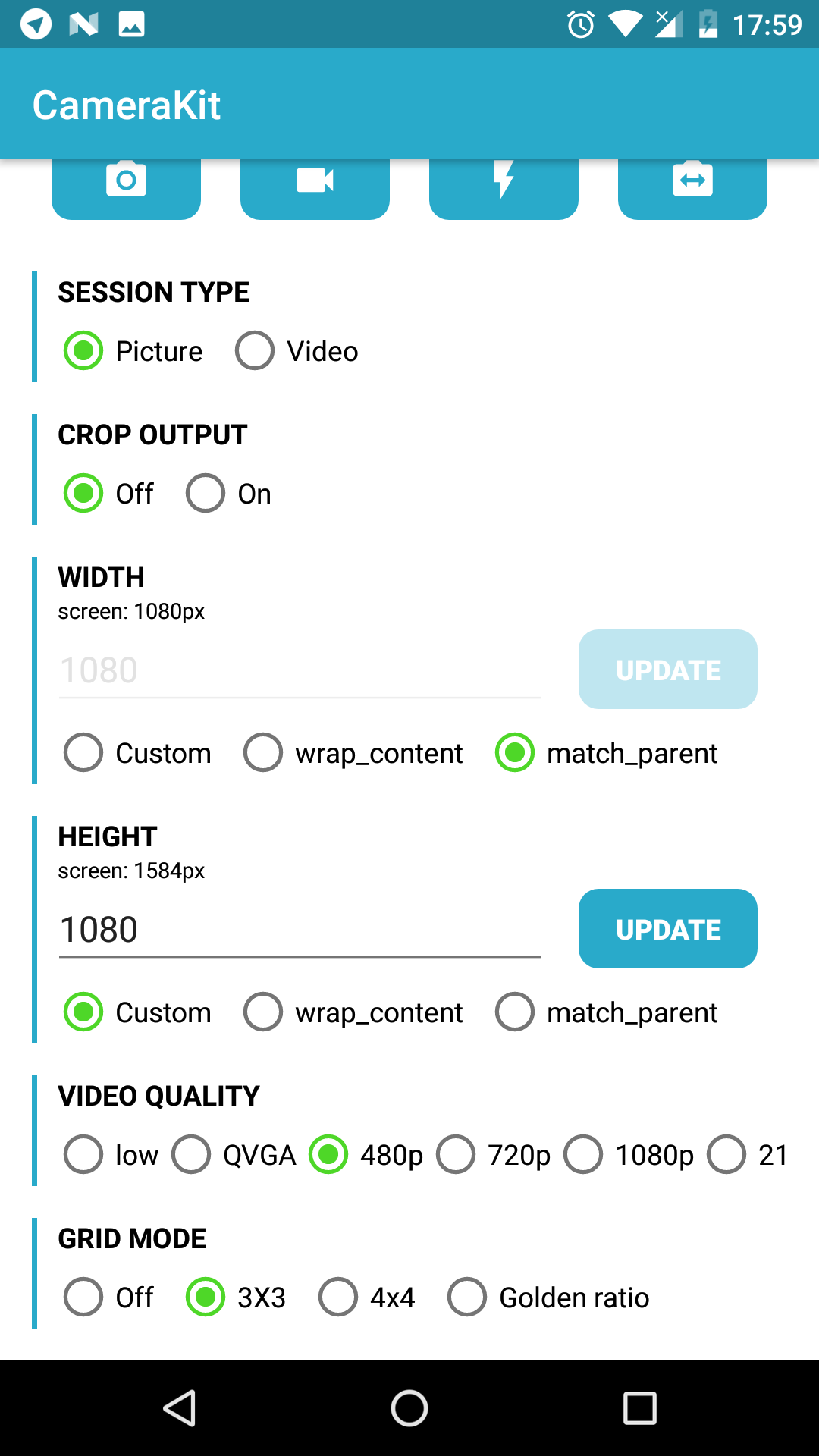
Please read the javadocs in code if you have any doubt about the usage of a certain method or feature.
Table of Contents
- Features
- Setup
- Usage
- Dynamic Sizing Behavior
- Extra Attributes
- Permissions Behavior
- Manifest file
- Roadmap
Features
- Seamless image and video capturing, even within the same session
- System permission handling
- Dynamic sizing behavior
- Create a
CameraViewof any size - Center inside or center crop behaviors
- Automatic output cropping to match your
CameraViewbounds
- Create a
- Built-in tap to focus
- Built-in pinch to zoom
- Built-in grid drawing
- Multiple capture methods
- Take high-resolution pictures with
capturePicture - Take quick snapshots as a freeze frame of the preview with
captureSnapshot(similar to Snapchat and Instagram)
- Take high-resolution pictures with
CameraUtilsto help with Bitmaps and orientations- Metadata support for pictures and videos
- Automatically detected orientation tags
- Plug in location tags with
setLocation()API
Setup
For now, you must clone the repo and add it to your project.
Usage
To use CameraKit, simply add a CameraView to your layout:
<com.flurgle.camerakit.CameraView
android:id="@+id/camera"
android:keepScreenOn="true"
android:layout_width="match_parent"
android:layout_height="wrap_content" />
Make sure you override onResume, onPause and onDestroy in your activity, and call CameraView.start(), stop() and destroy().
@Override
protected void onResume() {
super.onResume();
cameraView.start();
}
@Override
protected void onPause() {
super.onPause();
cameraView.stop();
}
@Override
protected void onDestroy() {
super.onDestroy();
cameraView.destroy();
}
Capturing Images
To capture an image just call CameraView.capturePicture(). Make sure you setup a CameraListener to handle the image callback.
camera.setCameraListener(new CameraListener() {
@Override
public void onPictureTaken(byte[] picture) {
// Create a bitmap or a file...
// CameraUtils will read EXIF orientation for you, in a worker thread.
CameraUtils.decodeBitmap(picture, ...);
}
});
camera.capturePicture();
You can also use camera.captureSnapshot() to capture a preview frame. This is faster, though will ensure lower quality output.
Capturing Video
To capture video just call CameraView.startRecordingVideo(file) to start, and CameraView.stopRecordingVideo() to finish. Make sure you setup a CameraListener to handle the video callback.
camera.setCameraListener(new CameraListener() {
@Override
public void onVideoTaken(File video) {
// The File is the same you passed before.
// Now it holds a MP4 video.
}
});
File file = ...; // Make sure you have permissions to write here.
camera.startRecordingVideo(file);
camera.postDelayed(new Runnable() {
@Override
public void run() {
// This will trigger onVideoTaken().
camera.stopRecordingVideo();
}
}, 2500);
// Shorthand:
camera.startRecordingVideo(file, 2500);
Other camera events
Make sure you can react to different camera events by setting up a CameraListener instance.
camera.setCameraListener(new CameraListener() {
@Override
public void onCameraOpened(CameraOptions options) {}
@Override
public void onCameraClosed() {}
@Override
public void onPictureTaken(byte[] picture) {}
@Override
public void onVideoTaken(File video) {}
@Override
public void onFocusStart(float x, float y) {}
@Override
public void onFocusEnd(boolean successful, float x, float y) {}
@Override
public void onZoomChanged(float zoomValue, PointF[] fingers) {}
});
Dynamic Sizing Behavior
CameraView has a smart measuring behavior that will let you do what you want with a few flags.
Measuring is controlled simply by layout_width and layout_height attributes, with this meaning:
WRAP_CONTENT: try to stretch this dimension to respect the preview aspect ratio.MATCH_PARENT: fill this dimension, even if this means ignoring the aspect ratio.- Fixed values (e.g.
500dp) : respect this dimension.
You can have previews of all sizes, not just the supported presets. Whaterever you do, the preview will never be distorted.
Center inside
You can emulate a center inside behavior (like the ImageView scaletype) by setting both dimensions to wrap_content. The camera will get the biggest possible size that fits into your bounds, just like what happens with image views.
<com.flurgle.camerakit.CameraView
android:layout_width="wrap_content"
android:layout_height="wrap_content" />
This means that the whole preview is visible, and the image output matches what was visible during the capture.
Center crop
You can emulate a center crop behavior by setting both dimensions to fixed values or to MATCH_PARENT. The camera view will fill the rect. If your dimensions don't match the aspect ratio of the internal preview surface, the surface will be cropped to fill the view, just like android:scaleType="centerCrop" on an ImageView.
<com.flurgle.camerakit.CameraView
android:layout_width="match_parent"
android:layout_height="match_parent" />
This means that part of the preview is hidden, and the image output will contain parts of the scene that were not visible during the capture. If this is a problem, see cameraCropOutput.
Extra Attributes
<com.flurgle.camerakit.CameraView xmlns:app="http://schemas.android.com/apk/res-auto"
android:id="@+id/camera"
android:layout_width="match_parent"
android:layout_height="wrap_content"
android:keepScreenOn="true"
app:cameraFacing="back"
app:cameraFlash="off"
app:cameraFocus="continuous"
app:cameraZoom="off"
app:cameraGrid="off"
app:cameraSessionType="picture"
app:cameraCropOutput="true"
app:cameraJpegQuality="100"
app:cameraVideoQuality="480p"
app:cameraWhiteBalance="auto"
android:adjustViewBounds="true" />
| XML Attribute | Method | Values | Default Value |
|---|---|---|---|
cameraSessionType |
setSessionType() |
picture video |
picture |
cameraFacing |
setFacing() |
back front |
back |
cameraFlash |
setFlash() |
off on auto torch |
off |
cameraFocus |
setFocus() |
fixed continuous tap tapWithMarker |
continuous |
cameraZoomMode |
setZoom() |
off pinch |
off |
cameraGrid |
setGrid() |
off grid3x3 grid4x4 phi |
off |
cameraCropOutput |
setCropOutput() |
true false |
false |
cameraJpegQuality |
setJpegQuality() |
0 <= n <= 100 |
100 |
cameraVideoQuality |
setVideoQuality() |
max480p max720p max1080p max2160p highest lowest |
max480p |
cameraWhiteBalance |
setWhiteBalance() |
auto incandescent fluorescent daylight cloudy |
auto |
cameraSessionType
What to capture - either picture or video. This has a couple of consequences:
- Sizing: capture and preview size are chosen among the available picture or video sizes, depending on the flag. When
picture, we choose the max possible picture size and adapt the preview. Whenvideo, we respect thevideoQualitychoice and adapt the picture and the preview size. - Picture capturing: due to sizing behavior, capturing pictures in
videomode might lead to inconsistent results. In this case it is encouraged to usecaptureSnapshotinstead, which will capture preview frames. This is fast and thus works well with slower camera sensors. - Picture capturing: while recording a video, image capturing might work, but it is not guaranteed (it's device dependent)
- Permission behavior: when requesting a
videosession, the record audio permission will be requested. If this is needed, the audio permission should be added to your manifest or the app will crash.
cameraView.setSessionType(CameraConstants.SESSION_TYPE_PICTURE);
cameraView.setSessionType(CameraConstants.SESSION_TYPE_VIDEO);
cameraFacing
Which camera to use, either back facing or front facing.
cameraView.setFacing(CameraConstants.FACING_BACK);
cameraView.setFacing(CameraConstants.FACING_FRONT);
cameraFlash
Flash mode, either off, on, auto or torch.
cameraView.setFlash(CameraConstants.FLASH_OFF);
cameraView.setFlash(CameraConstants.FLASH_ON);
cameraView.setFlash(CameraConstants.FLASH_AUTO);
cameraView.setFlash(CameraConstants.FLASH_TORCH);
cameraFocus
Focus behavior. Can be off, continuous (camera continuously tries to adapt its focus), tap (focus is driven by the user tap) and tapWithMarker (a marker is drawn on screen to indicate focusing).
cameraView.setFocus(CameraConstants.FOCUS_FIXED);
cameraView.setFocus(CameraConstants.FOCUS_CONTINUOUS);
cameraView.setFocus(CameraConstants.FOCUS_TAP);
cameraView.setFocus(CameraConstants.FOCUS_TAP_WITH_MARKER);
cameraZoomMode
Lets you enable built-in pinch-to-zoom behavior. This means that the camera will capture two-finger gestures and move the zoom value accordingly. Nothing is drawn on screen, but you can listen to onZoomChanged in your camera listener.
cameraView.setZoomMode(CameraConstants.ZOOM_OFF);
cameraView.setZoomMode(CameraConstants.ZOOM_PINCH);
cameraGrid
Lets you draw grids over the camera preview. Supported values are off, grid3x3 and grid4x4 for regular grids, and phi for a grid based on the golden ratio constant, often used in photography.
cameraView.setZoom(CameraConstants.GRID_OFF);
cameraView.setZoom(CameraConstants.GRID_3X3);
cameraView.setZoom(CameraConstants.GRID_4X4);
cameraView.setZoom(CameraConstants.GRID_PHI);
cameraCropOutput
Whether the output picture should be cropped to fit the aspect ratio of the preview surface. This can guarantee consistency between what the user sees and the final output, if you fixed the camera view dimensions. This does not support videos.
cameraJpegQuality
Sets the JPEG quality of pictures.
cameraView.setJpegQuality(100);
cameraView.setJpegQuality(50);
cameraVideoQuality
Sets the desired video quality.
cameraView.setVideoQuality(CameraConstants.VIDEO_QUALITY_480P);
cameraView.setVideoQuality(CameraConstants.VIDEO_QUALITY_720P);
cameraView.setVideoQuality(CameraConstants.VIDEO_QUALITY_1080P);
cameraView.setVideoQuality(CameraConstants.VIDEO_QUALITY_2160P);
cameraView.setVideoQuality(CameraConstants.VIDEO_QUALITY_LOWEST);
cameraView.setVideoQuality(CameraConstants.VIDEO_QUALITY_HIGHEST);
cameraView.setVideoQuality(CameraConstants.VIDEO_QUALITY_QVGA);
cameraWhiteBalance
Sets the desired white balance for the current session.
cameraView.setWhiteBalance(CameraConstants.WHITE_BALANCE_AUTO);
cameraView.setWhiteBalance(CameraConstants.WHITE_BALANCE_INCANDESCENT);
cameraView.setWhiteBalance(CameraConstants.WHITE_BALANCE_FLUORESCENT);
cameraView.setWhiteBalance(CameraConstants.WHITE_BALANCE_DAYLIGHT);
cameraView.setWhiteBalance(CameraConstants.WHITE_BALANCE_CLOUDY);
Permissions behavior
CameraView needs two permissions:
android.permission.CAMERA: required for capturing pictures and videosandroid.permission.RECORD_AUDIO: required for capturing videos
You can handle permissions yourself and then call CameraView.start() once they are acquired. If they are not, CameraView will request permissions to the user based on the sessionType that was set. In that case, you can restart the camera if you have a successful response from onRequestPermissionResults().
Manifest file
The library manifest file is not strict and only asks for camera permissions. This means that:
- If you wish to record videos, you should also add
android.permission.RECORD_AUDIOto required permissions
<uses-permission android:name="android.permission.RECORD_AUDIO"/>
- If you want your app to be installed only on devices that have a camera, you should add:
<uses-feature
android:name="android.hardware.camera"
android:required="true"/>
If you don't request this feature, you can use CameraUtils.hasCameras() to detect if current device has cameras, and then start the camera view.
Roadmap
This is what was done since the library was forked. I have kept the original structure, but practically all the code was changed.
- a huge number of serious bugs fixed
- decent orientation support for both pictures and videos
- EXIF support
- real tap-to-focus support
- pinch-to-zoom support
- simpler APIs, docs and heavily commented code
- new
captureSnapshotAPI - new
setLocationandsetWhiteBalanceAPIs - new
setGridAPIs, to draw 3x3, 4x4 or golden ratio grids - option to pass a
Filewhen recording a video - other minor API additions
- replacing Method and Permissions stuff with simpler
sessionType - smart measuring and sizing behavior, replacing bugged
adjustViewBounds - measure
CameraViewas center crop or center inside - add multiple
CameraListeners for events
These are still things that need to be done, off the top of my head:
- fix CropOutput class presumably not working on rotated pictures
- test video and 'frame' capture behavior, I expect some bugs there
- simple APIs to draw grid lines
- check focus, not sure it exposes the right part of the image
- replace setCameraListener() with addCameraListener()
- better threading, for example ensure callbacks are called in the ui thread
- pinch to zoom support
- change demo app icon
- refactor package name
Camera2integration- publish to bintray
- exposure correction APIs
- attach operations (e.g. zoom, exposure correction) to vertical swipes or horizontal swipes
- check onPause / onStop / onSaveInstanceState consistency
- add a
setPreferredAspectRatioAPI to choose the capture size. Preview size will adapt, and then, if let free, the CameraView will adapt as well - animate grid lines similar to stock camera app
- add onRequestPermissionResults for easy permission callback
- better error handling, maybe with a onError(e) method in the public listener, or have each public method return a boolean